Editing Photo Thumbnails
Describes how to change the area displayed on the thumbnail of any given photo
Navigate to Showcase or Gallery containing the photo
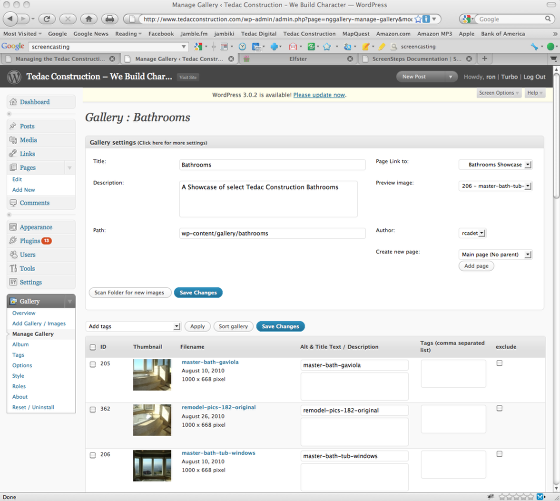
Refer to "Editing Tedac Showcases and Tedac Galleries" for help navigating to your photo.
Scroll down/Page to the photo you wish to manage.
Mouse over the photo to reveal photo menu

Click on Edit Thumb

Photo will be displayed in a pop up.
Select the thumbnail display area
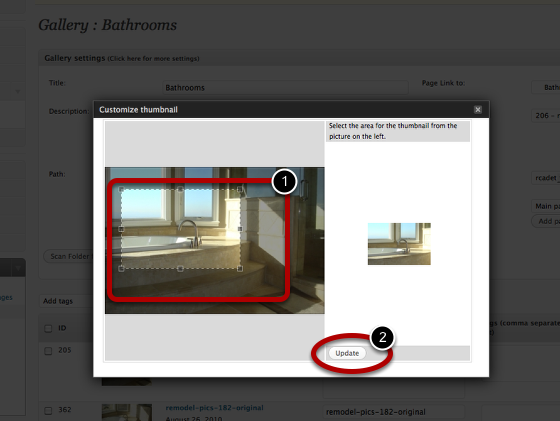
1. Drag the cursor over the area to highlight in the thumbnail
2. Click Update to change the thumbnail.
Save Your Changes

Blue "Save Changes" buttons are located at the top and bottom of the listing of Photos.