Editing Photo Labeling
Describes how to change the labeling of displayed photos and info displayed during mouseovers.
Navigate to Showcase or Gallery containing the photo
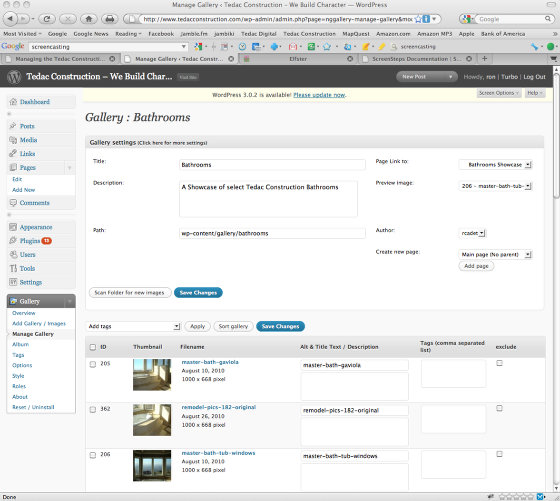
Refer to "Editing Tedac Showcases and Tedac Galleries" for help navigating to your photo.
Scroll down/Page to the photo you wish to manage.
Make Your Changes

1. Alt and Title Text. Changing this field will change the name that identifies the picture when a user mouses over the thumbnail or displays the picture. (It is initially set to the file name of the picture during import)
2. Photo Description. This label will appear in some places when someone mouses over a Tedac Showcase or Tedac Gallery thumbnail.
3. Tags. Type phrases like "TIle", "Faucet", "Granite", Electrical", "Lighting" etc to support future displays of photos across all Showcases and Galleries. For example, someone might search for "Brick" and see photos of Brick Fireplaces, Brick Facades, Brick Foundations, etc... (Not currently implemented)
4. Exclude. Check this box to temporarily prevent a photo from displaying (in the current Showcase or Gallery).
Save Your Changes

Blue "Save Changes" buttons are located at the top and bottom of the listing of Photos.