Adding Photos
This section describes how to add photos to a Tedac Showcase or Tedac Gallery.
Log into Word Press Admin Page
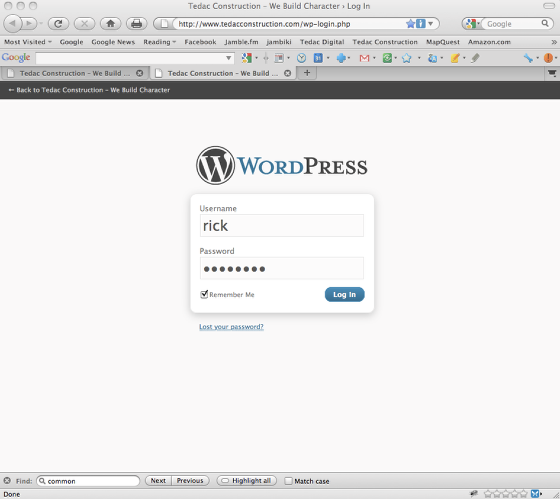
Log into www.tedacconstruction.com/wp-login. See section "Logging into the Word Press Back End" for more info.
Click on the "Gallery" link in the left hand navigation area
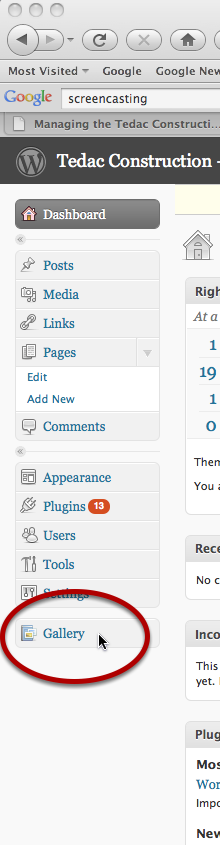
Click to Add Gallery / Images
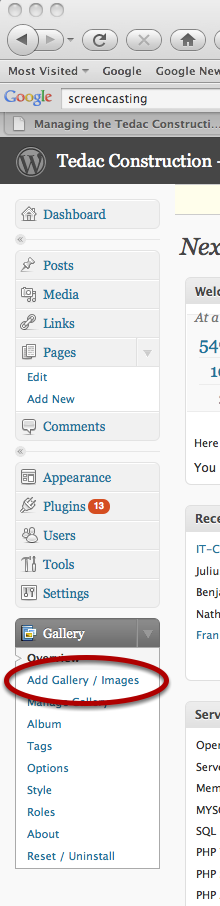
Add New Gallery / Images Screen

Click the "Upload Images" tab
Upload Images
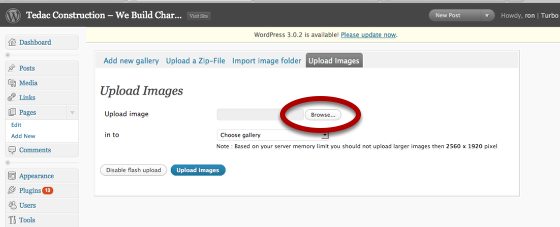
Click on the "Browse..." button
Browse Your Computer for Photos
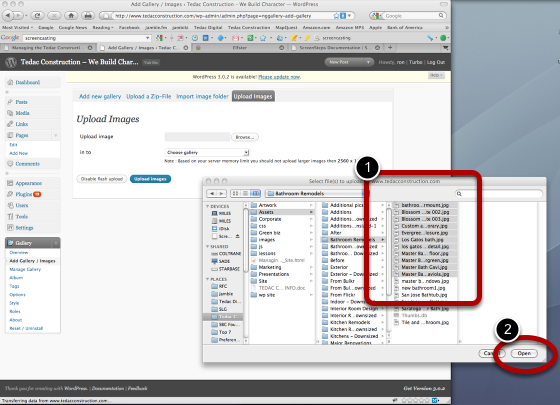
1. Browse your computer for photos you wish to add to a Tedac Showcase or Tedac Gallery. You can select one or more photos from a single folder.
2. Confirm your selection of files to upload.
Images ready for Upload
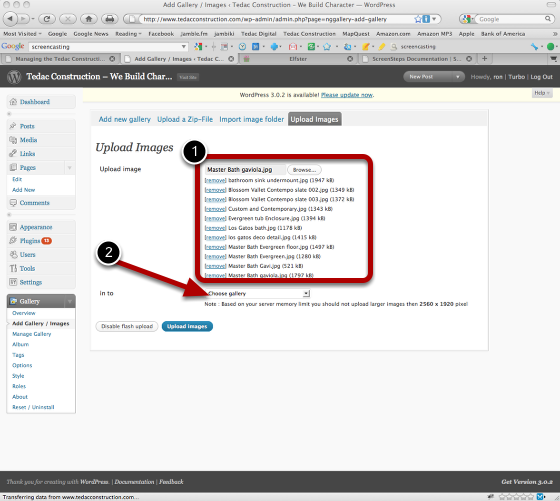
1. The files you selected should now appear in a queue ready for upload
2. IMPORTANT: Choose the NextGEN Gallery (your Tedac Showcase or Tedac Gallery) to upload the photos to
Choose Gallery to add photos to and Save
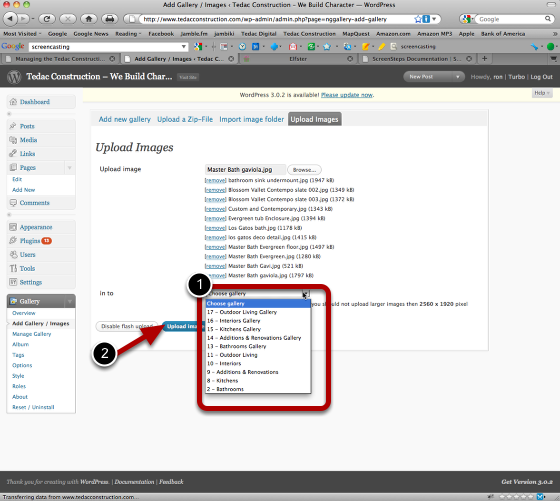
After choosing the destination Showcase or Gallery, click "Upload Images" to add photos.
See "Editing Tedac Showcases and Tedac Galleries" and any part of the "Editing Photos" chapter to manage your added photos.